NoiseAtWork
Fast and easy reporting of measurements as contour maps
Home » Products » NoiseAtWork »
Frequently Asked Questions (FAQ)
Installation/activation
Do you have an installation manual?
The installation manual can be downloaded here: https://software.dgmr.nl/download/NAW/NAW2023_Installation_Manual.pdf
Which name should I enter in the field “Licensed to”?
Here you can enter the name of your organisation. The name will be shown on the print output and can’t be changed after activation.
Can the software be used in a remote desktop session (RDP)?
This will only work in combination with a network license.
Can a single network license be used over multiple branches and networks?
No, this is not possible. Only users within the same network can use the network license. The workstations need a connection to the server location which contains the license file.
Does the network license need a separate fileserver which controls the licenses?
No, the network license just needs a shared folder on a fileserver in which the license file will be created. All users need read and write access to this folder.
Can the software run on a Citrix or Terminal Server?
Yes, a network license can be installed and activated on a Citrix or Terminal Server. A workstation license however cannot be used on a Citrix or Terminal Server.
Known issues
When starting NoiseAtWork I get the error message "Class not registered". What does that mean?
When you start NoiseAtWork, the software needs to register a component in the Windows registry. On some systems the Windows registry has been protected, so it can’t be written. If this is the case you might get this error message:
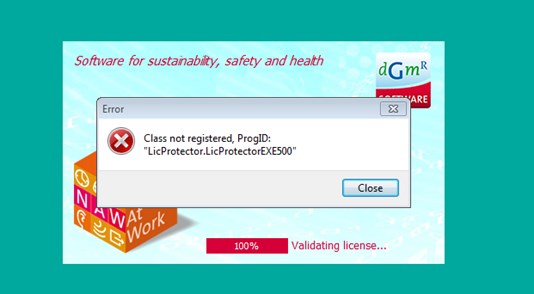
This problem can be solved by right mouse click the NoiseAtWork shortcut and select “Run as administrator” from the menu.
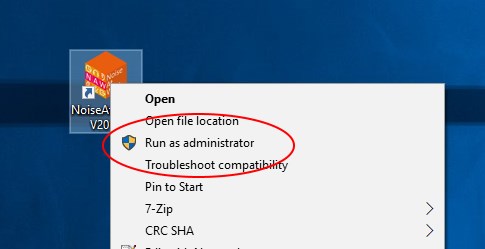
I try to activate the software but it says that the product key is already in use
Possibly you try to reactivate the software on a different computer without having deactivated it on the original computer. Before activating NoiseAtWork on a new computer, the software has to be deactivated on the old computer using the menu option “Help” | “Deactivate license”. If the old computer is not available anymore for deactivation, please contact our support at helpdesk@dgmr.nl
I entered the product key before activation but the software says that the key is invalid
Usually this error occurs when the product key is entered manually. We advise you to copy and paste the key from the original email message which you received from us or your local reseller. Another cause could be that you are using a product key for another (older) version of the software. Product keys can be used for 1 major version e.g. 5.x (5.0, 5.1 etc). For a new major version e.g. 2019.x you will need a new product key. In case of a 1 year rental you will receive a new product key directly from us that is valid for the remainder of the rental year. In case of a perpetual license you need to purchase an upgrade in order to obtain a new product key.
License Error: Code 2048 - File network drive.lic is not a valid license file
This error message is caused by a wrong path in the License.cfg file. The License.cfg file should be present
Example content License.cfg file
[Location]
Path=\\DCDH3\Progs\AppsData\Licenties\
When trying to activate NAW, I get error code 3001. What does that mean?
Error code 3001 means that a connection to the Activation Server could not be established. Typical causes
- Activation Server is down
- Client does not have Internet access or access is blocked by a firewall
- Client Proxy Server settings are wrong
Most probably the cause of this error is that NoiseAtWork does not have internet access, because it’s being
If the problem is caused by wrong proxy settings then you can try to change the settings as described
Proxy settings
Check the settings in your Web Browser Tool and use the identical settings (e.g. to check the settings of
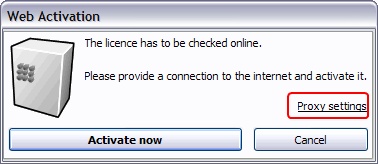
In the Activation Dialog of Activation Server 4, you should click on the link “Proxy Settings”. If there is a
When trying to activate a network license I get a License error code 1024 - The Installation Code of the license file does not match with Code 5.
The error code means that there is a copy protection violation. It usually appears when the network contains a DFS (Distributed File System).
To activate a network license please follow these steps:
- Create a folder on the network in which the license file will be placed during activation. In this folder, users need full read/write access.
- Install NoiseAtWork and follow the directions of the setup program.
- During installation you will need to choose between “Workstation license” and “Network license”. Here you choose “Network license” (even if you install the software on a local computer).
- Next, the setup will ask for the network path of the license folder which you created in the first step. You have to enter a UNC path to the license folder. So if you created a folder “Licenses” on a share called “Data” which is on a server called “DCDH1”, then your network
path would be \\DCDH1\Data\Licenses\ - After setup has completed you can run NoiseAtWork and start activation using your network license key, which you received from us.
When activation is done, the license folder will contain a file called NAW500.lic which is the activated license file. When you wish to change the location of the license file (for instance to a different server), you will first need to deactivate your license of NoiseAtWork.
Please note: if your network contains multiple file servers and a DFS, you can’t enter the DFS name in your license path. You will need to enter the name of one of your servers.
I try to activate the software but it says that the license file can’t be written
To activate NoiseAtWork you’ll need sufficient rights in the folder containing the license file. In case of a workstation license, the license file will be copied to the folder C:\ProgramData\NoiseAtWork\, in which it will be activated. Make sure that the Windows policy group “Users” has sufficient rights (read/write) in this folder. Also, it might be necessary to run the software as an administrator during activation. For this, right click the executable (NoiseAtWork.exe) and choose “Run as an Administrator”.
In case of a network license, the license file will be copied to the server location which was entered during installation of NoiseAtWork. All users need read and write access to this folder.
